An easy step-by-step guide of how to navigate entering a customer service resolution into CiN7, as well as how to use the appropriate template to notify the customer of their replacement order.
Open CiN7 and choose the location you need,
Europe/UK - KeepCup ltd UK
APAC/AU - KeepCup pty Ltd
USA - KeepCup USA.
1 - Create new simple sale
- Click Simple Sale.
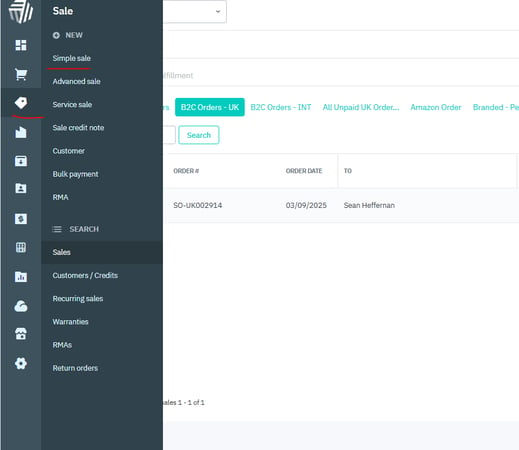
2- Enter the customer card
-
In the Customer field, enter Customer Service Resolution.
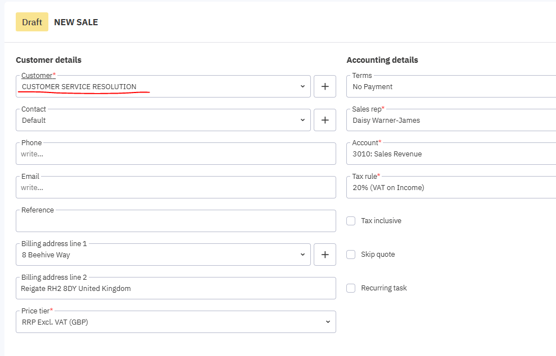
3 - Enter the customer's details
-
In the Reference box, enter the customer’s order number.
-
Fill in the customer’s email, phone number, and contact name.
-
Add the customer’s address.
-
Select Skip Quote.
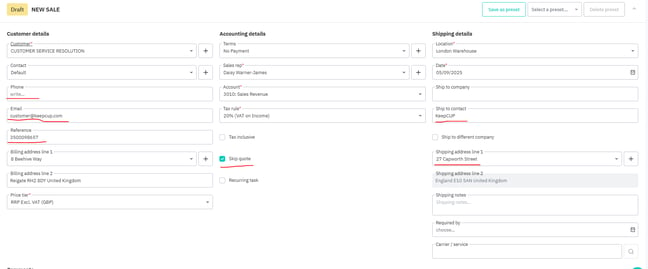
4 - Enter the product that needs replacing
-
In the Order section, click Add More Items.
-
Enter the SKU of the replacement product.
-
Update the quantity to reflect how many items are being replaced.
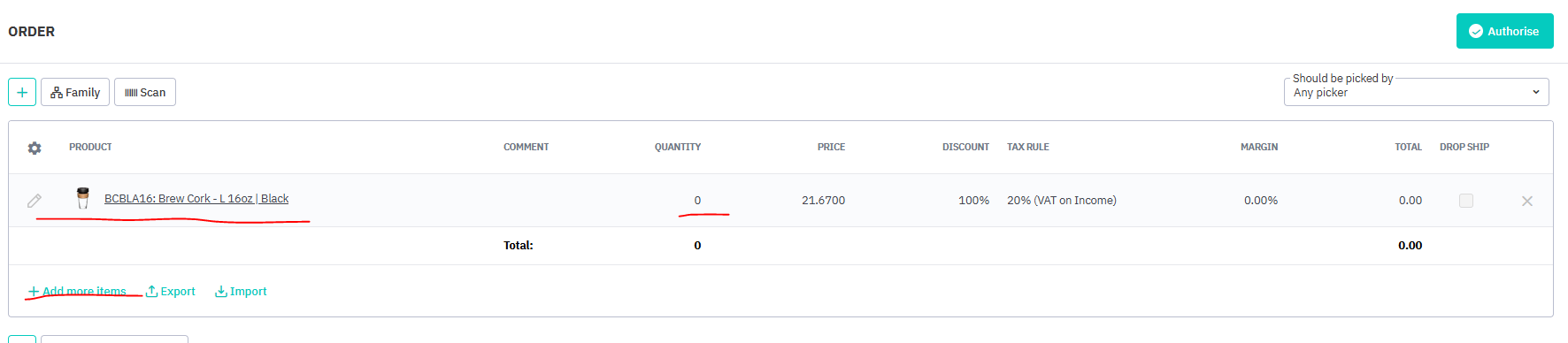
5 - Enter shipping method
-
In Additional Charges and Services, type Free.
-
Select the Free Shipping option.
(All CSR replacements are shipped free of charge.)

6 - Authorise order
-
Review all details carefully.
-
Click Authorise Order.
-
Make sure to also click Allocate Stock when authorising.
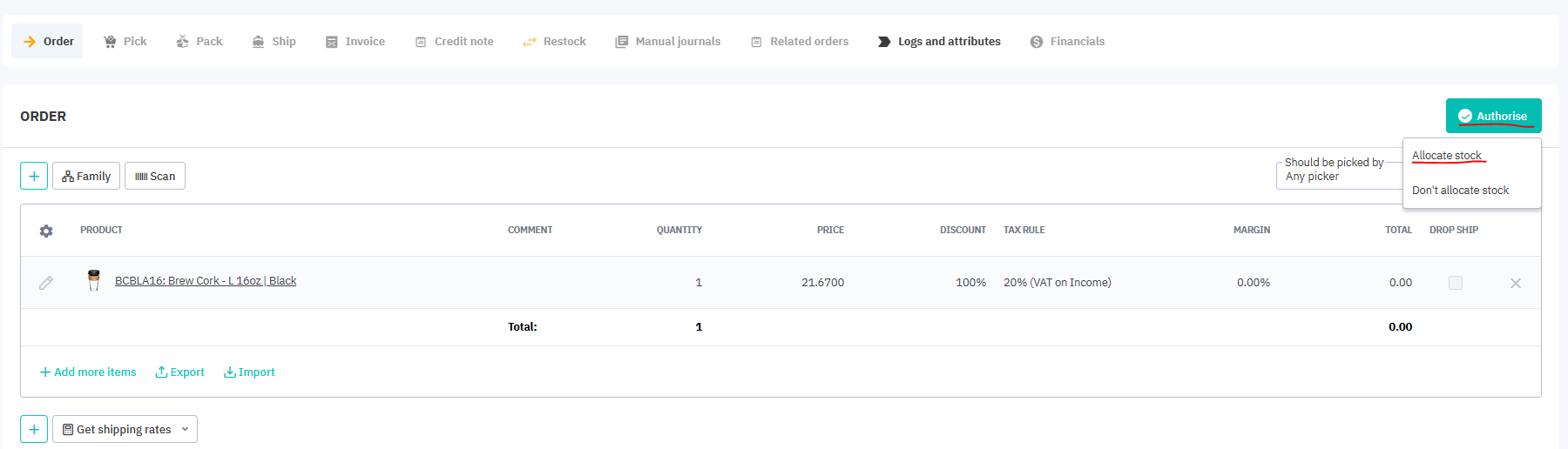
7- Authorise invoice
-
Once the order is authorised, click Invoice.
-
Invoice will appear in orange until it has been authorised.
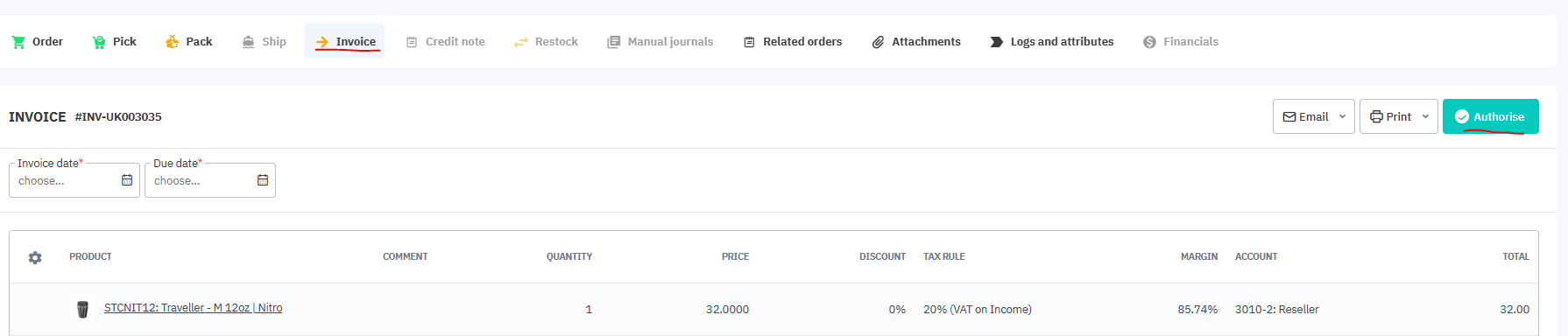
Step 8 – Notify the Customer
-
Send the email template “CS Solve – Manual Replacement”.
-
Personalise it as needed before sending.